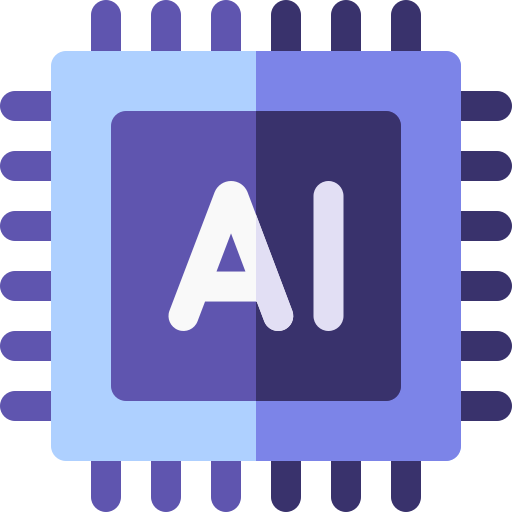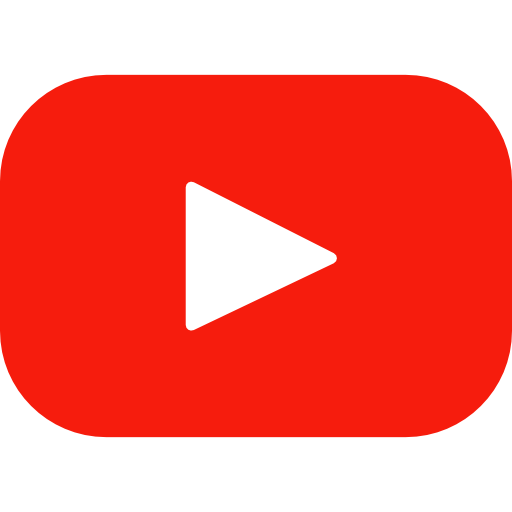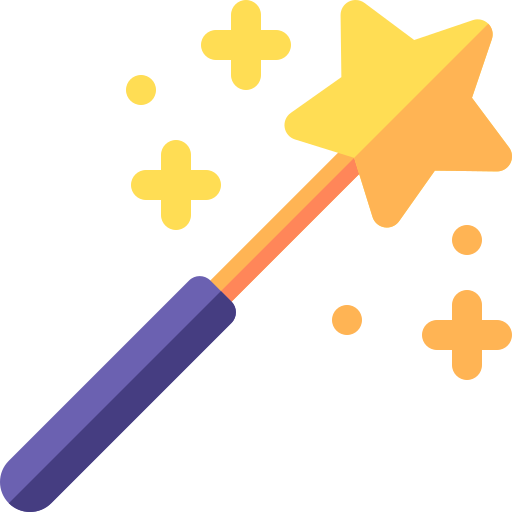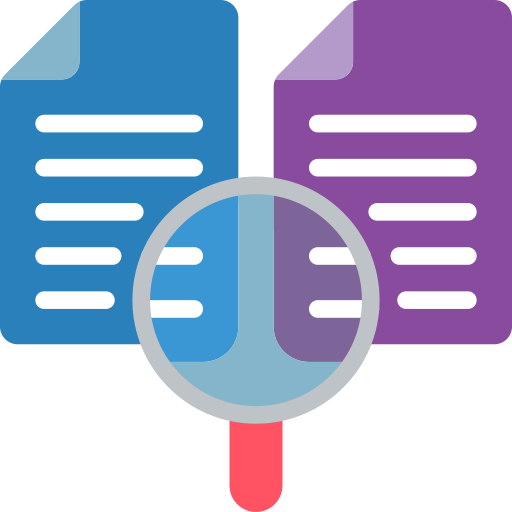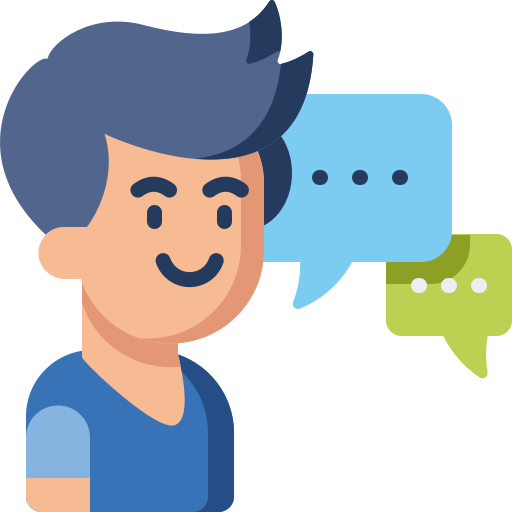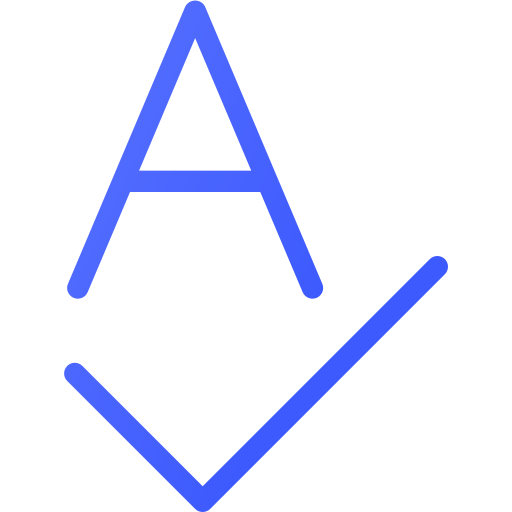Proper grammar is essential. Whether you’re writing a professional email, an academic paper, or a blog post, errors in grammar can hinder your credibility. This is where a grammar check tool for Word comes in handy. With the help of such tools, writers can catch mistakes, improve clarity, and produce more polished content. In this guide, we will explore how to effectively use a grammar check tool for Word, its benefits, and the top tools available for this purpose.
What is a Grammar Check Tool for Word?
A grammar check tool for Word is an application or feature designed to help you identify and correct grammatical errors in your writing. Whether it’s punctuation, sentence structure, or word choice, these tools provide real-time suggestions to help improve the quality of your writing.
Why Do You Need a Grammar Check Tool?
Efficiency: Manual proofreading can be time-consuming and exhausting. A grammar check tool can help you spot mistakes quickly and efficiently.
Accuracy: It identifies errors you might miss, such as misused words or incorrect punctuation.
Improved Writing Skills: Regularly using a grammar checker helps you learn and improve your writing over time by highlighting common mistakes.
Professionalism: Correct grammar is crucial in professional communication, making your content look more polished and credible.
How to Use a Grammar Check Tool for Word
Using a grammar check tool for Word is simple. Here’s a step-by-step guide to help you get started:
Install the Tool:
Most grammar check tools can be installed as add-ons or extensions for Microsoft Word. Popular options like Grammarly, ProWritingAid, and Ginger offer integration with Word, allowing seamless grammar checking within the application.
Enable the Tool:
Once installed, enable the tool in Word by navigating to the “Add-ins” tab. You’ll see the tool’s icon, which you can click to activate it for grammar checking.
Start Writing:
Open a new or existing Word document and start writing your content. As you type, the grammar check tool will automatically underline or highlight potential errors in your text.
Review Suggestions:
The tool will suggest corrections, ranging from spelling errors to more complex issues like sentence structure or tone. Review these suggestions and choose whether to accept, ignore, or modify them.
Refine Your Document:
After correcting the errors, go over your document to ensure the text flows smoothly. Most tools also offer suggestions for improving readability, sentence length, and style.
Benefits of Using a Grammar Check Tool for Word

Time-Saving
Grammar check tools significantly reduce the time spent proofreading. Instead of manually scanning every sentence for mistakes, the tool does the heavy lifting, allowing you to focus on content creation.
Real-Time Feedback
Many grammar check tools offer real-time feedback, providing immediate suggestions as you type. This helps you make corrections on the fly rather than going back to the document after writing.
Enhanced Precision
A grammar checker can help you catch subtle mistakes such as misplaced commas, awkward phrasing, or inconsistent tense, which are easy to overlook when reading through the document yourself.
Detailed Explanations
Most grammar checkers don’t just point out errors; they also provide detailed explanations for why a particular phrase or word is incorrect. This helps you learn the rules behind grammar corrections, improving your writing skills.
Access to Advanced Features
Some premium grammar check tools offer additional features such as plagiarism detection, style suggestions, and advanced readability checks, which further enhance the quality of your writing.
Top Grammar Check Tools for Word
Grammarly
Grammarly is one of the most popular grammar check tools available, offering both free and premium versions. It integrates seamlessly with Word and helps with spelling, grammar, punctuation, and style.
ProWritingAid
ProWritingAid is a comprehensive writing assistant that goes beyond grammar checking. It also helps with readability, structure, and style, making it an excellent tool for writers looking to improve their overall writing skills.
Ginger
Ginger offers a robust grammar checker with a focus on sentence structure. It also includes a translation feature, making it a great choice for non-native English speakers.
Hemingway Editor
Although not a traditional grammar checker, Hemingway Editor focuses on improving readability and sentence structure. It highlights long or complex sentences and suggests simpler alternatives.
Microsoft Word’s Built-In Grammar Checker
If you’re looking for a free solution, Microsoft Word comes with a built-in grammar checker. While it may not be as advanced as third-party tools, it still catches many common errors and provides basic suggestions.
Best Practices for Using a Grammar Check Tool for Word

Don’t Rely Solely on the Tool
While grammar checkers are helpful, they’re not perfect. Always read through your document after corrections to ensure the changes make sense in context.
Review Suggestions Carefully
Grammar tools may suggest changes that are technically correct but might alter the tone or meaning of your writing. Always consider the context before accepting a suggestion.
Adjust the Tool’s Settings
Many grammar check tools allow you to customize settings based on your writing style, whether it’s formal, casual, or academic. Adjust these settings to match your writing goals.
Use the Tool as a Learning Resource
Don’t just accept the corrections; take the time to learn from them. Most tools provide explanations that can help you understand the reasoning behind the suggestions.
Keep Your Tool Updated
Make sure your grammar check tool is up to date to benefit from the latest features and improvements. Many tools offer automatic updates, so you don’t have to worry about staying current.
Challenges of Using a Grammar Check Tool for Word

While grammar checkers are incredibly useful, there are some challenges to be aware of:
False Positives: Sometimes, the tool may flag a sentence that is actually correct.
Over-correction: Some tools might change your style or tone in ways you didn’t intend.
Limited Functionality: Free versions may not offer as many advanced features as paid versions.
A grammar check tool for Word is an invaluable resource for anyone who writes frequently. It helps improve accuracy, saves time, and makes the writing process more efficient. Whether you’re a professional writer, student, or businessperson, using a grammar check tool can elevate the quality of your writing and help you communicate more effectively.
FAQs About The Grammar Check Tool for Word
What is a grammar check tool for Word?
A grammar check tool for Word is a software that identifies and corrects grammar, punctuation, and style issues in your writing within Microsoft Word.
Is Grammarly the best grammar check tool for Word?
Grammarly is highly regarded, but there are other tools like ProWritingAid and Ginger that offer unique features depending on your needs.
Can a grammar checker fix all my writing mistakes?
While grammar checkers are powerful, they can’t catch everything. It’s important to also review your content manually.
Are there free grammar check tools for Word?
Yes, Microsoft Word includes a basic grammar checker, and tools like Grammarly and Hemingway offer free versions.
Can a grammar check tool improve my writing skills?
Yes, using a grammar check tool regularly can help you learn and correct common mistakes, improving your overall writing skills.